BHL Adds New, Easier Article Download Feature
We’ve added functionality to the BHL book viewer that makes it easier to generate a PDF for an article.
When you are viewing an article that has been defined in BHL, you can now quickly and easily generate a PDF of that article using our new “Download Article” option in the “Download Contents” dropdown menu.
Selecting the “Download Article” option will launch BHL’s custom PDF generation functionality, with all pages in the article pre-selected. Be sure to review the selected pages to ensure all relevant pages are highlighted. Select additional pages or unselect unwanted pages by clicking on the page images. Once your selection is finalized, click “generate” to complete the process.
The “Generate My PDF” screen will appear, with the “Article/Chapter Title” field pre-filled. Provide the email address to which you would like the PDF to be delivered and click “Finish”. A link to download your PDF will be emailed to the address provided.
The “Download Article” option will only be available if you are viewing content that has been defined as part of an article. Articles that have been defined for the item you are viewing are listed in the Table of Contents in the book viewer. Click on any of the entries to navigate directly to the first page of that article. If you are viewing pages that have been defined as part of an article, the article title will display below the series title in the book viewer.
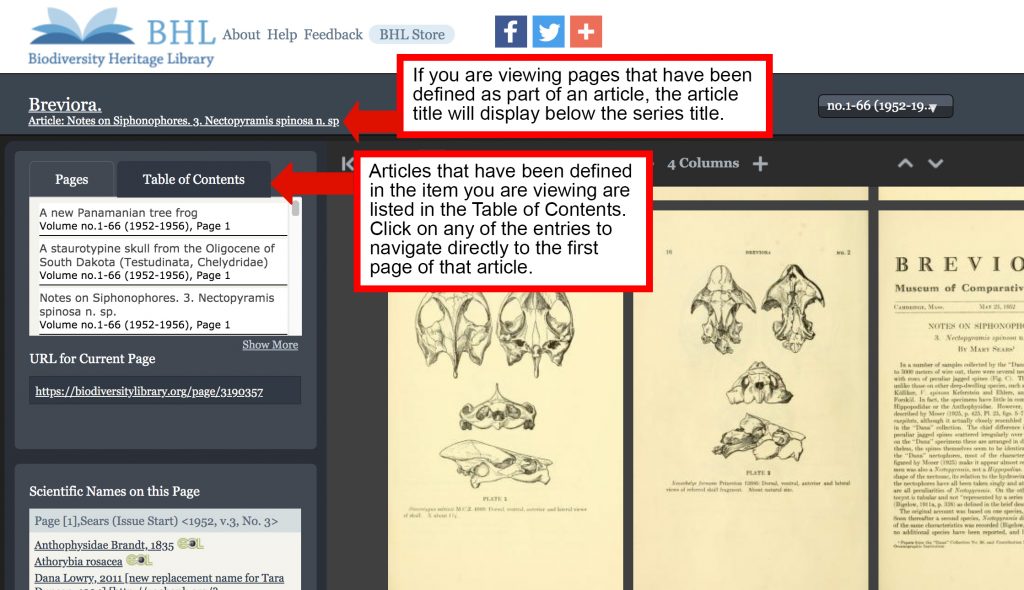
Use the Table of Contents to navigate to articles defined in the book you are viewing. If you are viewing pages that have been defined as part of an article, the article title will display below the series title in the book viewer.
Please note that defining articles in BHL is an ongoing process, and not all articles in the Library have been indexed. If the article you need has not yet been indexed, you can still use our “Select Pages to Download” feature to manually select the article pages and generate a PDF. Learn more about the “Select Pages to Download” feature in our FAQ.






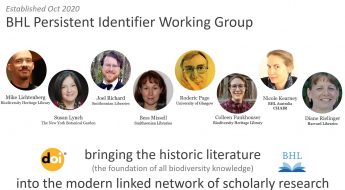

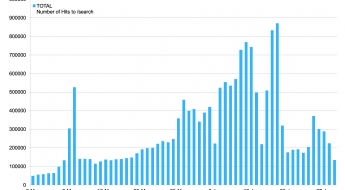
I don’t have words